Quality Assurance Indicators
What is the Quality Assurance feature?
The Quality Assurance feature is designed to monitor the software during use and provide live feedback to the clinician to ensure that the expected workflow is followed. This is typically beneficial when working in a large infrastructure with sites spread over a wide geographical area; it helps to ensure the same quality of care is maintained throughout the organisation.
Quality Assurance indicators can be found in both the Audiometry (AUD) and Real Ear Measurement (REM) modules.
Indicator status
Each indicator can be represented as four different colours which will reflect its analysis status.
The four colours are:
| QA Indicator Colour | Status description |
| Grey |
This indicates that the feature is inactive, meaning that relevant actions for this indicator have not begun yet for the system to perform this analysis. All icons will be grey on start up. |
| Green | This indicates that sufficient criteria to ensure a correct workflow have been satisfied and no further action is required. |
| Yellow | This indicates that a certain aspect of the indicators criteria needs to be reviewed, but this is not urgent. |
| Red | This indicates that something mandatory has not been applied and further action is required to correct it. |
Each indicator can be hovered over with the mouse to give further description of its status, as example ‘Phone Left: 500Hz’. In addition to this, you can click on the indicator to see this description in a small window, where you can also comment against it in the comment field below (see image of this window below). 
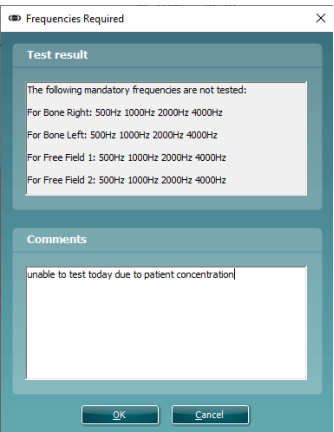
The ability to comment has been created to allow the clinician the opportunity to justify certain actions which would lead to a non-conformance status (yellow or red) yet they have followed protocol or have reason otherwise for why they cannot achieve a green status indicator.
Once the user has commented against the indicator a small report logo will appear on the indicator to allow quick identification of items with comments when reviewing the data. An example of this is shown below.
Audiometry quality assurance indicators
The Audiometry Quality Assurance indicators can be found in the bottom of the Audiometry test screen in the Affinity Suite software, shown in the image below.
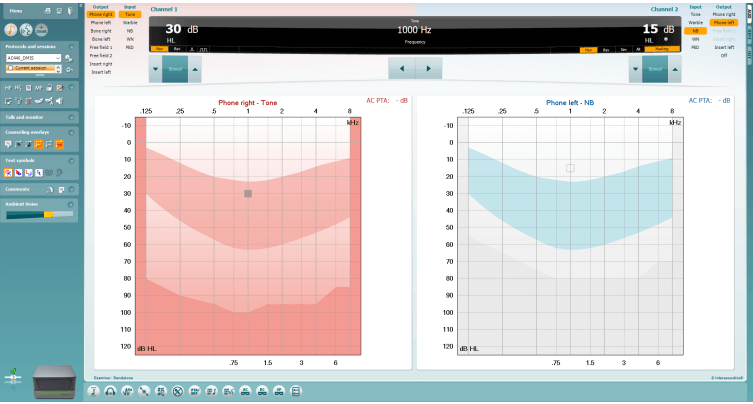
In addition to the image above here is a zoomed in image of the different Quality Assurance indicators.
There are thirteen different indicators which assist and guide the users surrounding different focus points.

Audiometry indicator description
The below section will describe each indicator available in the Audiometry screen and its functionality individually. Each indicator can be configured individually by the system administrator for your organisation. This is performed using a tool which is described later in this document.
1. Pure tone bracketing

This indicator is assessing the bracketing procedure when performing tone audiometry. It is looking for a set procedure and workflow to be demonstrated by the clinician following the patients input using the patient indicator.
As example, it can look for specific intensity step increment/decrement following patient interaction and also correct threshold identification/storage in relation to number of responses per stimulation.
2. Transducer used
![]()
This indicator is checking which AC transducer has been applied. Typically, it should highlight green when the default AC transducer which has been specified in the protocol. It will highlight yellow if another has been used.
3. Frequencies required

This indicator is analysing whether all the required frequencies have been tested using the relevant transducer. If a frequency has been missed, then the indicator will highlight red and will describe further which frequencies are required.
4. Inter-octave frequency requirements

This indicator is analysing significant drops in intensity between the standard octave frequencies. When there is a significant drop (this is configurable) the indicator will alert that the inter-octave frequency needs to be tested.
5. Bone only on second ear

This indicator is assessing when the BC testing is required on the opposite ear. This is typically required when there is a persistent air-bone gap following masking. The indicator will alert when this is required.
6. Recorded vs live speech

This indicator is assessing whether live speech (microphone or auxillary input) or recorded speech files have been used in the test session. It will indicate when the live speech methods have been used.
7. PTA/SRT agreement

This indicator is assessing the correlation between the Pure Tone Average (PTA) score from the tone audiogram and the Speech Recognition Threshold (SRT) in the speech audiometry. They should typically confirm within a specific configurable percentage of one another, otherwise the indicator will highlight red.
8. Excessive use of CNT, DNT and NR response symbols in tone audiometry

This indicator is assessing excessive use of Could Not Test (CNT), Did Not Test (DNT) and No Response (NR) response symbols on the tone audiogram. There is typically a percentage of acceptable storage points of these type and the QA indicator will activate when this has been exceeded.
9. Excessive use of CNT, DNT and NR response symbols in speech audiometry

This indicator is assessing excessive use of Could Not Test (CNT), Did Not Test (DNT) and No Response (NR) response symbols on the speech audiogram. There is typically a percentage of acceptable storage points of these type and the QA indicator will activate when this has been exceeded.
10. Effective masking rule – AC

This indicator is assessing whether the correct masking logic and levels have been applied for AC thresholds. It will indicate when further action is required and describe the frequencies which require further attention.
11. Effective masking rule – BC

This indicator is assessing whether the correct masking logic and levels have been applied for BC thresholds. It will indicate when further action is required and describe the frequencies which require further attention.
12. Effective masking rule – speech

This indicator is assessing whether the correct masking logic and levels have been applied for Speech thresholds. It will indicate when further action is required and describe where further attention is required.
13. Test required
![]()
This indicator assesses whether the required audiometry tests have been performed within the test session. If a test has been missed, then it will indicate red.
Real Ear Measurements (REM) Quality assurance indicators
The REM Quality Assurance indicators can be found in the bottom of the REM test screen in the Affinity Suite software, shown in the image below.
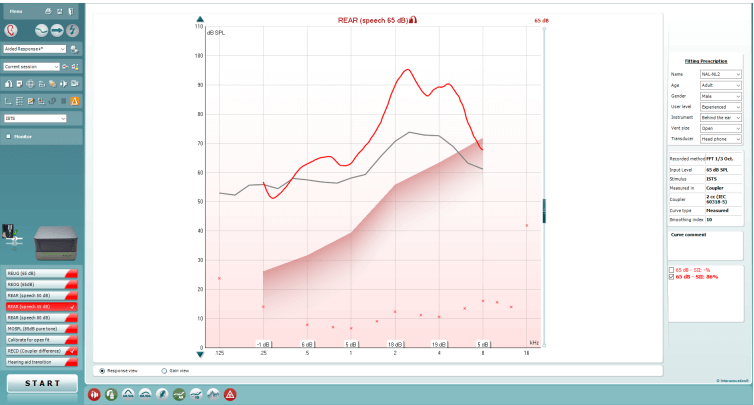
In addition to the image above here is a zoomed in image of the different Quality Assurance indicators.
There are nine different indicators which assist and guide the users surrounding different focus points.

REM indicator description
The below section will describe each indicator available in the REM screen and its functionality individually. Each indicator can be configured individually by the system administrator for your organisation. This is performed using a tool which is described later in this document.
1. Probe tube calibration
![]()
This indicator is checking whether the probe tube calibration has been run in this test session.
2. Coupler difference
![]()
This indicator is checking whether the Coupler difference has been run in this test session.There are multiple methods of input for this measurement which include:
- Predicted
- Measured
- Manually entered
- Transferred from historical session
- Transferred from opposite ear
3. Unaided gain/response

This indicator is checking whether the Unaided Gain/Response measurement has been run in this test session.
There are multiple methods of input for this measurement which include:
- Predicted
- Measured
- Manually entered
- Transferred from historical session
- Transferred from opposite ear
4. Occluded gain/response
![]()
This indicator is checking whether the Occluded Gain/Response measurement has been run in this test session.
5. Calibrate for open fit
![]()
This indicator is checking whether the Calibrate for open fit measurement has been run in this test session.
6. Aided gain/response

This indicator is checking whether the Aided Gain/Response measurement has been run in this test session.
Multiple measurements and intensities can be configured for this indicator.
7. Insertion gain
![]()
This indicator is checking whether the Insertion Gain measurement has been run in this test session.
Multiple measurements and intensities can be configured for this indicator.
8. Visible speech mapping

This indicator is checking whether the Visible speech mapping measurement has been run in this test session.
Multiple measurements and intensities can be configured for this indicator.
9. Delta values
![]()
This indicator is assessing the match to target of your aided measurements. It allows comparison of the fitting quality of Aided Gain/Response, Insertion Gain and Visible speech mapping measurements against a preconfigured criterion which represent an acceptable match to target.
