Ambient Noise
15 February 2022
10 mins
Reading
The purpose of this document is to provide a quick guide for the Ambient Noise feature found in the AC440 Audiometry module in the Affinity Suite. This quick guide will focus on how to use this function.
What is the Ambient Noise feature?
The Ambient Noise feature allows you to monitor the test environment for noise during Audiometry testing. It is ideal for when you may be testing in non-optimal conditions or when testing via teleaudiometry and you are not present in the test environment.
Knowledge of your testing conditions will allow you to assess the validity of your measurments ahead of making a diagnosis.
Preparation
- Ensure that you have the Ambient Noise microphone plugged into your Affinity Compact. The socket for this has been highlighted in the image below.

- Launch your Affinity Suite and go into the AC440 Module.
- The Ambient Noise monitor can be seen in the left panel of the AUD screen when enabled in your test protocol.
The below image shows the location of the Ambient Noise setting in your Audiometry protocol
The Ambient Noise feature constantly shows the average noise level in the top bar and then individual frequency levels below. It will show darker bars (limits) and orange bars above this when the limit is exceeded, see example below
- The Ambient Noise feature is operating according to specific guidance found in calibration standard documents. The applied settings can be found in the configuration of this feature in your protocol settings.
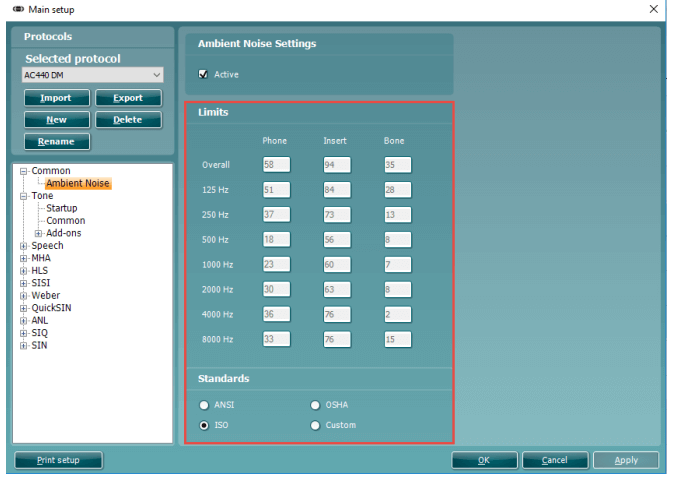
In the Ambient Noise configuration you have the options to activate the Ambient Noise feature.
You will also notice that there are boxes to input the limit levels for different transducers and their associated frequencies, you can only manually input these values when selecting a Custom standard.
These will be greyed out when a standard is chosen (e.g. ANSI, OSHA or ISO).
Note: Despite this feature only being present in the AC440 module, you can still use this to assess your test environment ahead of performing REM or HIT measurements.
Presenter
Interacoustics
