How to perform frequency lowering verification
How to determine if frequency lowering should be applied
1. Launch Affinity/Callisto Suite.
2. Ensure an audiogram is entered.
3. Navigate to REM module.
4. Fitting prescription setting will automatically pop up, adjust as needed, then click ‘Okay’.
5. Make sure to go into settings for the measurements and activate percentile analysis (Figure 1).
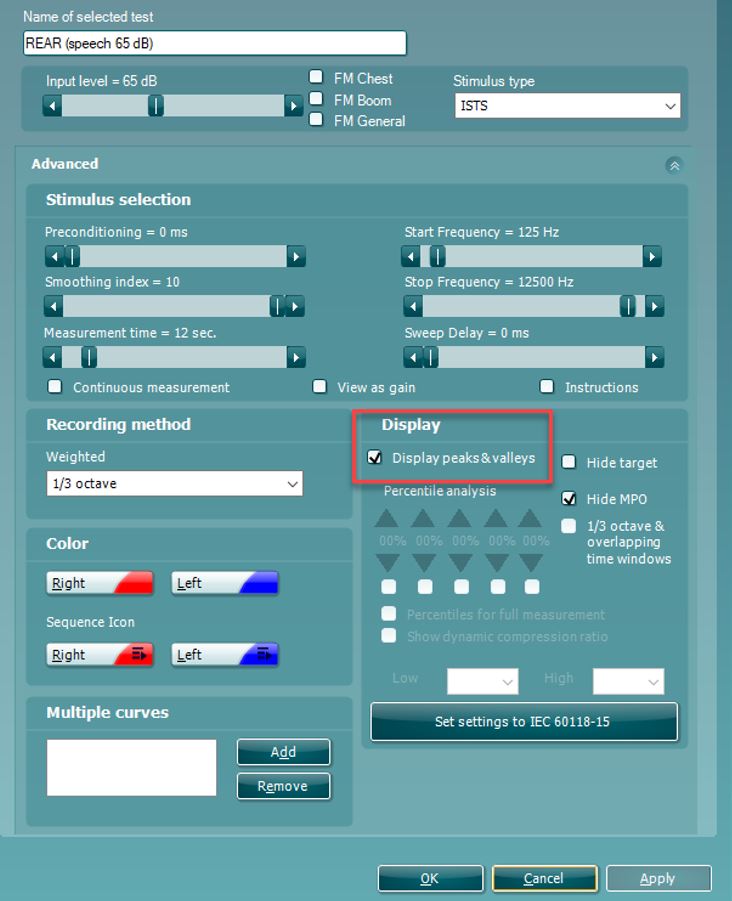
6. Perform Real Ear Measurements as per usual and fit your hearing aids to target:
- Make sure to run the ‘Calibrate for Open Fit’ with the /ss/ stimuli along with the usual ones.
- You need to measure an LTASS at 65 dB SPL as minimum (Figure 2).
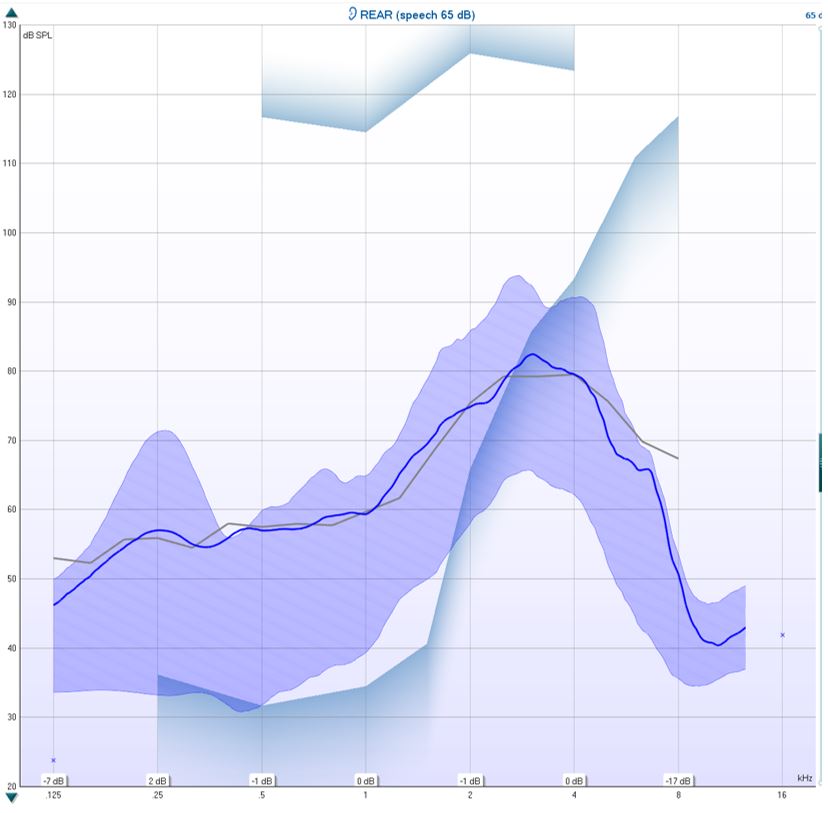
7. Determine the MAOF value. You determine your MAOF value from the point at which the LTASS crosses threshold to the point at which the peaks of speech crosses threshold (Figure 3).
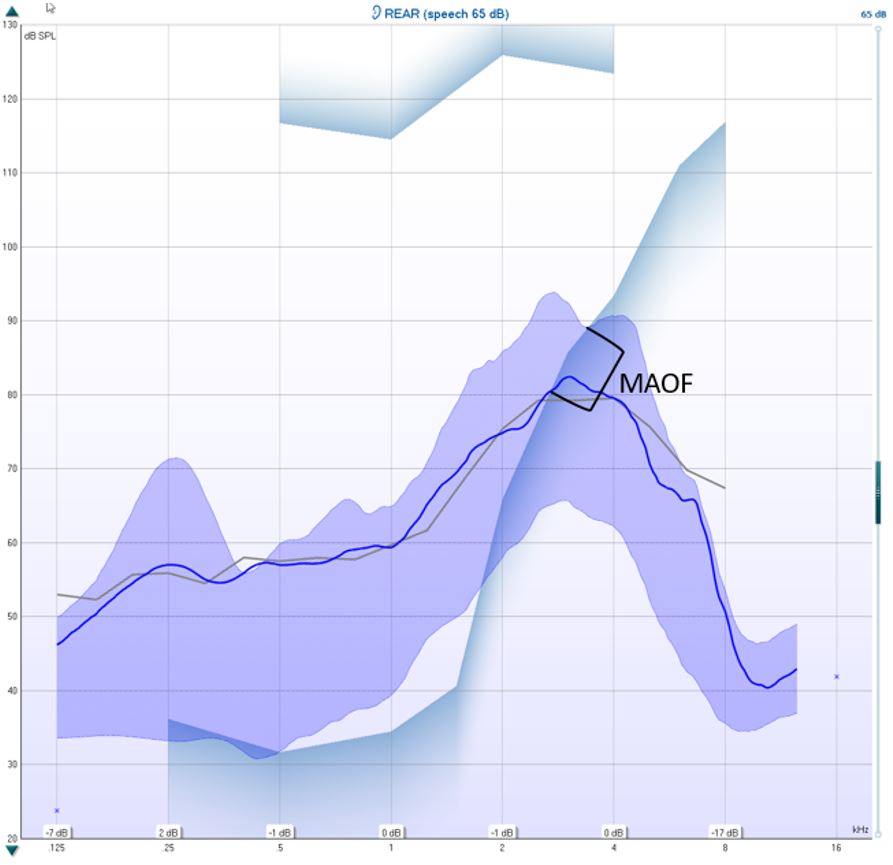
In the example above, the MAOF has been marked, and your calculated MAOF value is at where the upper speech percentile crosses the threshold. In this example, it would be 3400 Hz (Figure 4).
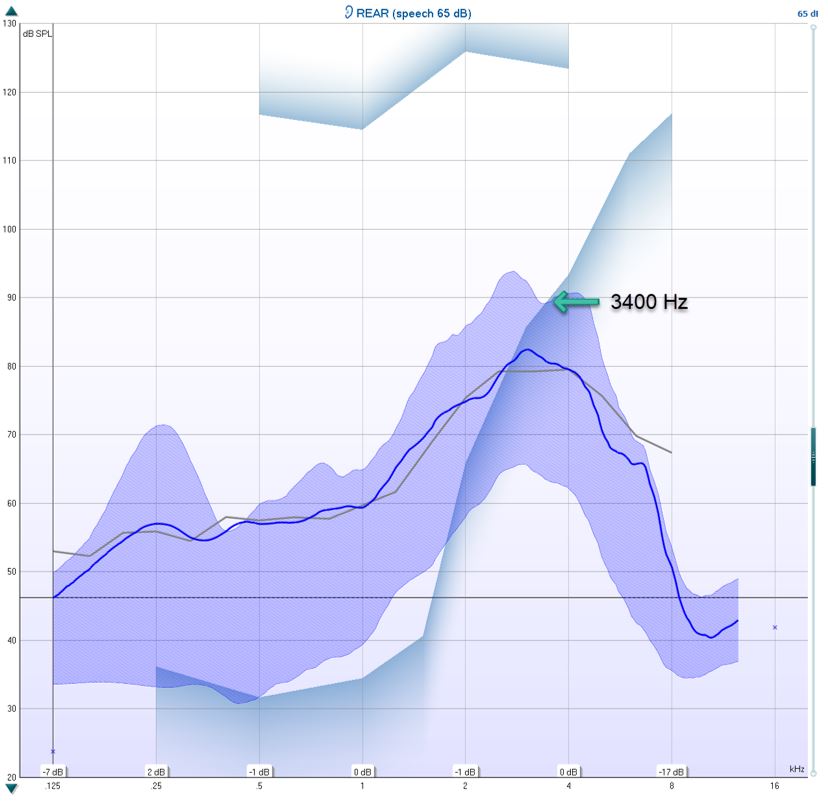
8. Optional: hide target in the measurement settings (Figure 5).
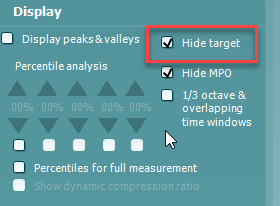
Figure 5: Hide target setting.
9. Measure the performance of the hearing aid with the frequency lowering feature off using the /ss/ stimulus (Figure 6).
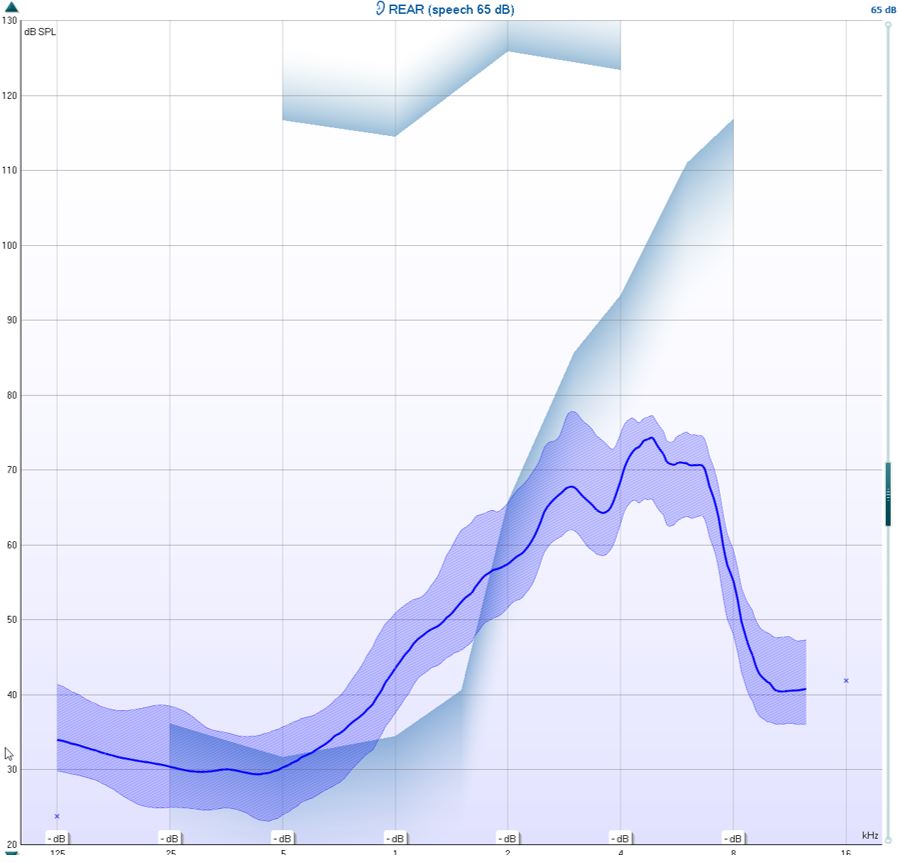
Figure 6: Hearing aid performance without frequency lowering.
10. Determine if the calibrated /ss/ stimulus is audible and falls within the MAOF range for an LTASS measured at 65 dB. If not, the candidacy criterion for frequency lowering has been met.
How to verify frequency lowering feature
1. Measure the performance of the hearing aids with frequency lowering feature on using the /SS/ stimulus (Figure 7).
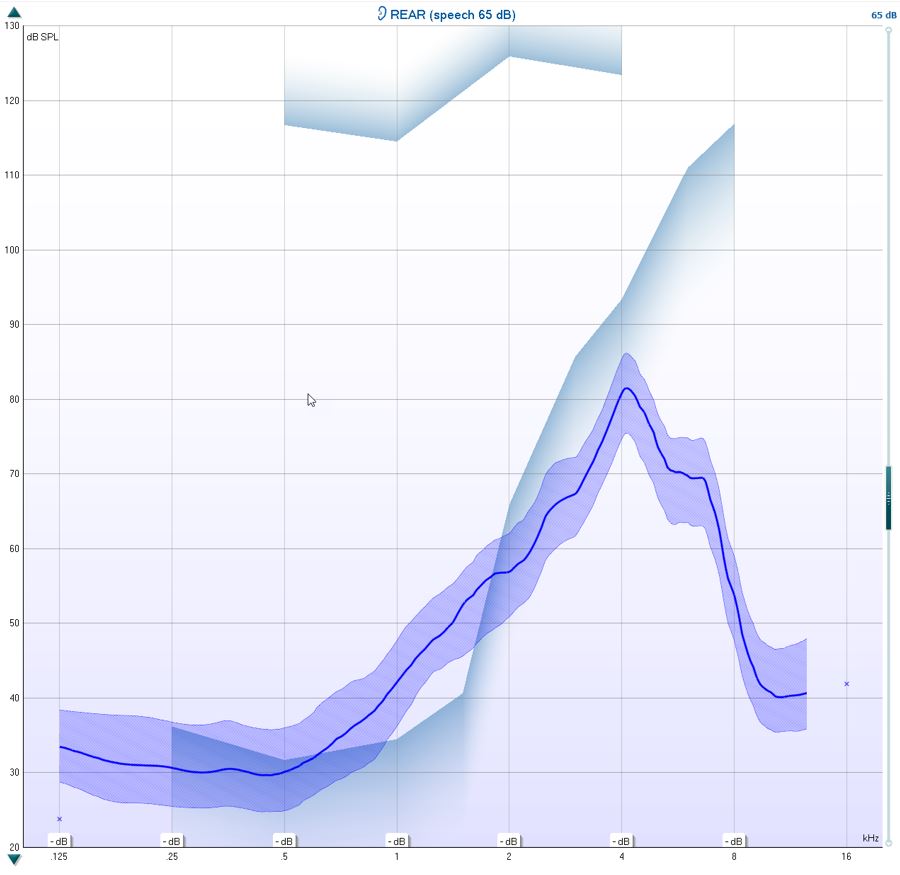
2. Evaluate if it falls within the MAOF range at 65 dB SPL.
3. Fine-tune the frequency lowering so the /SS/ falls within the MAOF range (Figure 8).
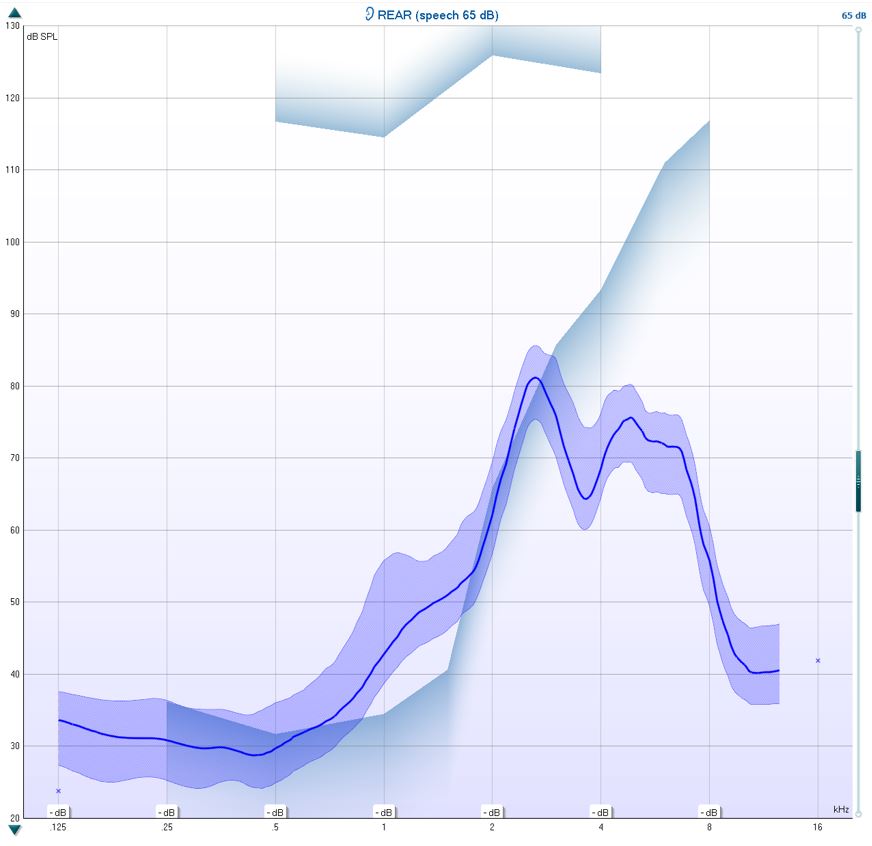
Figure 8: Fine-tuned frequency lowering.
4. You can choose to run the test with the /SH/ stimulus to check the patient’s ability to differentiate between the /SS/ and the /SH/ stimuli.
5. It is also beneficial to run the /SS/ at 55 dB SPL to ensure the softer stimulation is audible.
